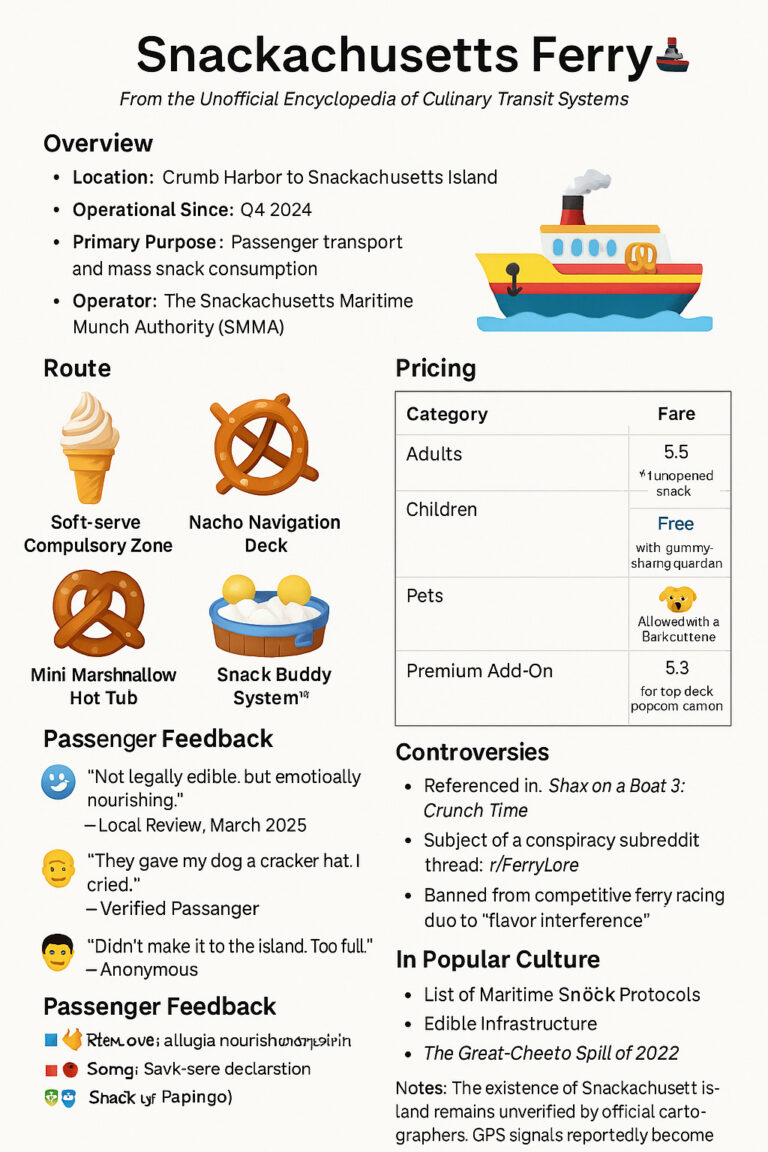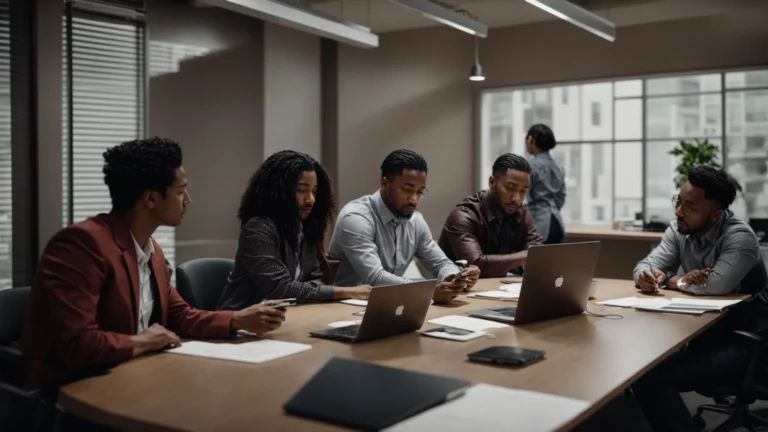PowerPoint templates improve productivity by making the PowerPoint creation process easy and efficient. These templates can be customized to the company’s values, themes, and identity in order to stay consistent with branding. While anyone can create a presentation, there’s a significant difference when it comes to professional-quality PowerPoint slides. Custom templates are user-friendly for employees regardless of skill level, and they save time thanks to their functionality. With deadlines always around the corner and long to-do lists, large organizations will find it helpful to utilize templates. These help employees stay consistent with the company brand without having to create a PowerPoint presentation from scratch or communicate with all other departments. If you’re interested in designing your own PowerPoint template, here are some helpful tips you may want to utilize.
Use the company color scheme and accessible fonts.

Regardless of the type of company, branding is important. If you’re creating a template for your organization, then it’s best to stick to the company’s color schemes. When you design a PowerPoint template, you don’t want to just provide a blank presentation. There should be content slides with placeholders and appropriate color themes and icons. Don’t forget to use accessible fonts. This will make content a lot easier for people to read and enjoy. A sans serif font is your best bet.
Insert guides to keep a consistent layout.
While creativity makes for great presentations, there should still be some structure to every PowerPoint template. Inserting PowerPoint guides allows you to create a consistent format on all of the slides. That way, when other users of your template create a new presentation, they can stay consistent with all of the other company presentations. Even if they add text or photos, the guides keep all of the elements in the same alignment as the original PowerPoint template.
Add placeholders and prompt text.

Use placeholders and add prompt text in your PowerPoint template. This will teach users how to use your file to the best of its potential. With the prompts, people can simply fill in the text according to each individual slide and save a lot of time compared to a blank presentation. Keep in mind that the point of a template is to make things easier for users and make the process of preparing slides more efficient, as well as maintaining consistency throughout a presentation.
Avoid distractions and keep things simple.
There are some elements to any professional presentation that will be required on your PowerPoint template, such as confidentiality statements, page numbers, or questions. But if you can minimize, fade, or even eliminate these distractions, then it will make for better business presentations. You don’t want irrelevant text or designs to take away from the content of the presentation. When creating PowerPoint presentations for your company, you’ll want to avoid using any of the stock templates. Not only are these designs monotonous, but they lack visual interest. Chances are, people have already seen these used over and over again. When designing a professional template, keep things simple and organized. Keep the text to a minimum and make sure that the backgrounds aren’t distracting.
These are just some of the best tips you can utilize to create your own PowerPoint template. It’s a great way to ensure that anyone in your company stays consistent with the organization’s branding. Templates serve as a blueprint for presentation slides and reduce the amount of time that a person will spend creating custom unique slides. If you’re looking for a custom guidebook on how to create templates or want to utilize professional PowerPoint presentations for a large organization, you can learn from the industry experts at Stinson Design. Use templates that strengthen your brand identity.